If you worked with web developers, or are thinking about hiring one for your website, there might be words thrown around that sound alien to you. Which is understandable as these are industry-specific lingo that people don’t encounter on regular occasions.
However, dipping into the web development business, learning a thing or two about the basic technical jargon can ease your working relationship with your developers. And with great teamwork comes better productivity and more successful projects.
We listed down the most important terms to get you started. The end goal is to learn these terms to better communicate your intent as well as make more informed decisions for your website.
Algorithm
Back-end
Browser
Bug
Cache
Code
Debugging
Deployment
Domain Name
Front-end
Plugin
User Interface (UI) Design
User Experience (UX) Design

Since websites can’t “think” on their own, programmers use algorithms to set up systems. These step-by-step systems are in place so computers can carry out specific tasks on the website or app.
Similarly, it’s also used as a problem-solving tool. Developers catalog the steps to guide the system to solve different flows or scenarios in the build should an error occur.
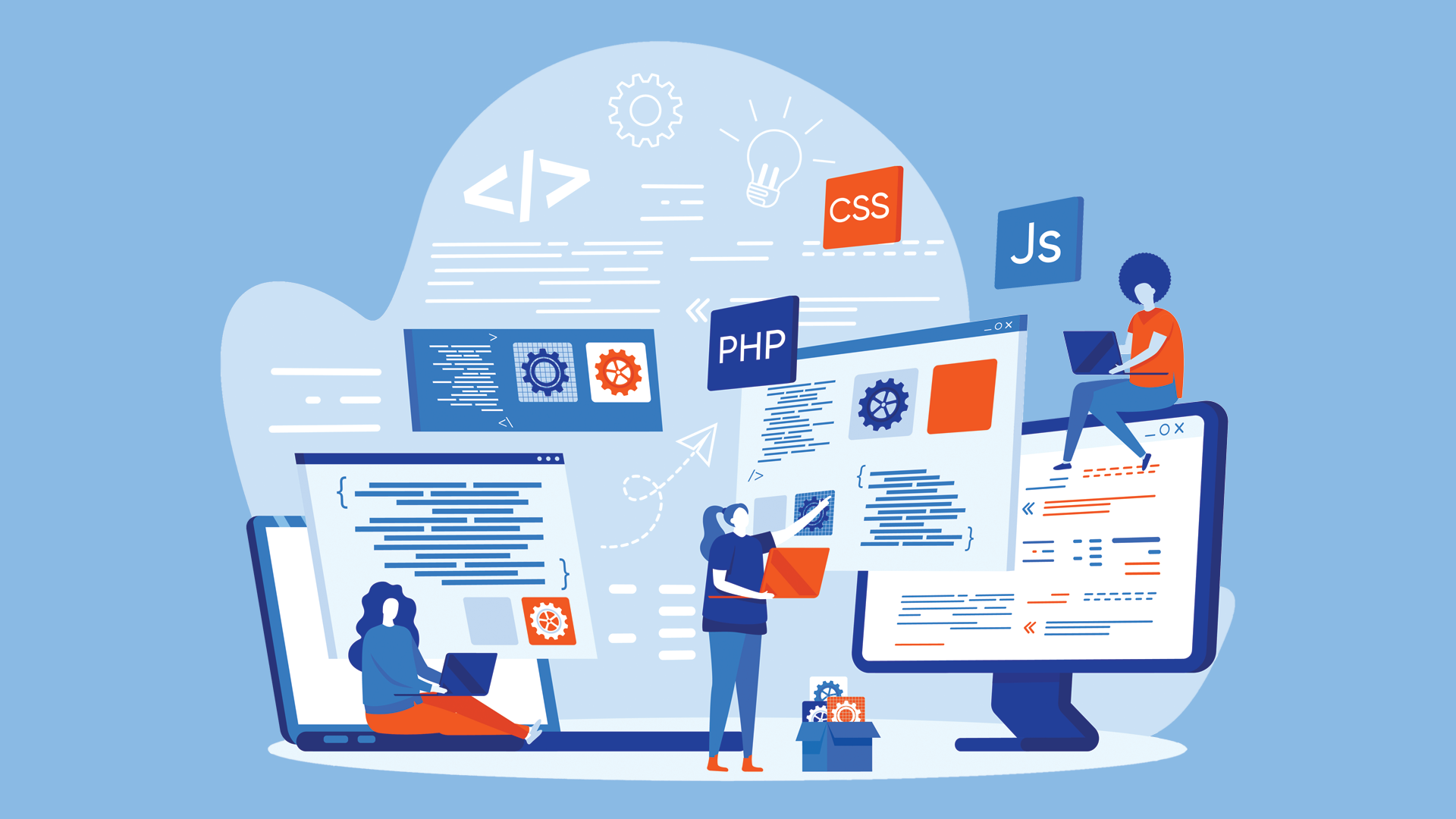
The back-end is the backstage machinations that power the page that users see when they open browsers. Server is a synonymous term.
Because this area of web development is meant for the builders, specifically the web developers, users have no access to it and can’t interact with its components.
Imagine it as one side of the coin. The other being the front-end which will be elaborated in another bullet.
While the back-end is all for functionality and system-building, the other is for presentation as much as it’s for performance.
It has 4 components: server; database; operating system (OS); and software.
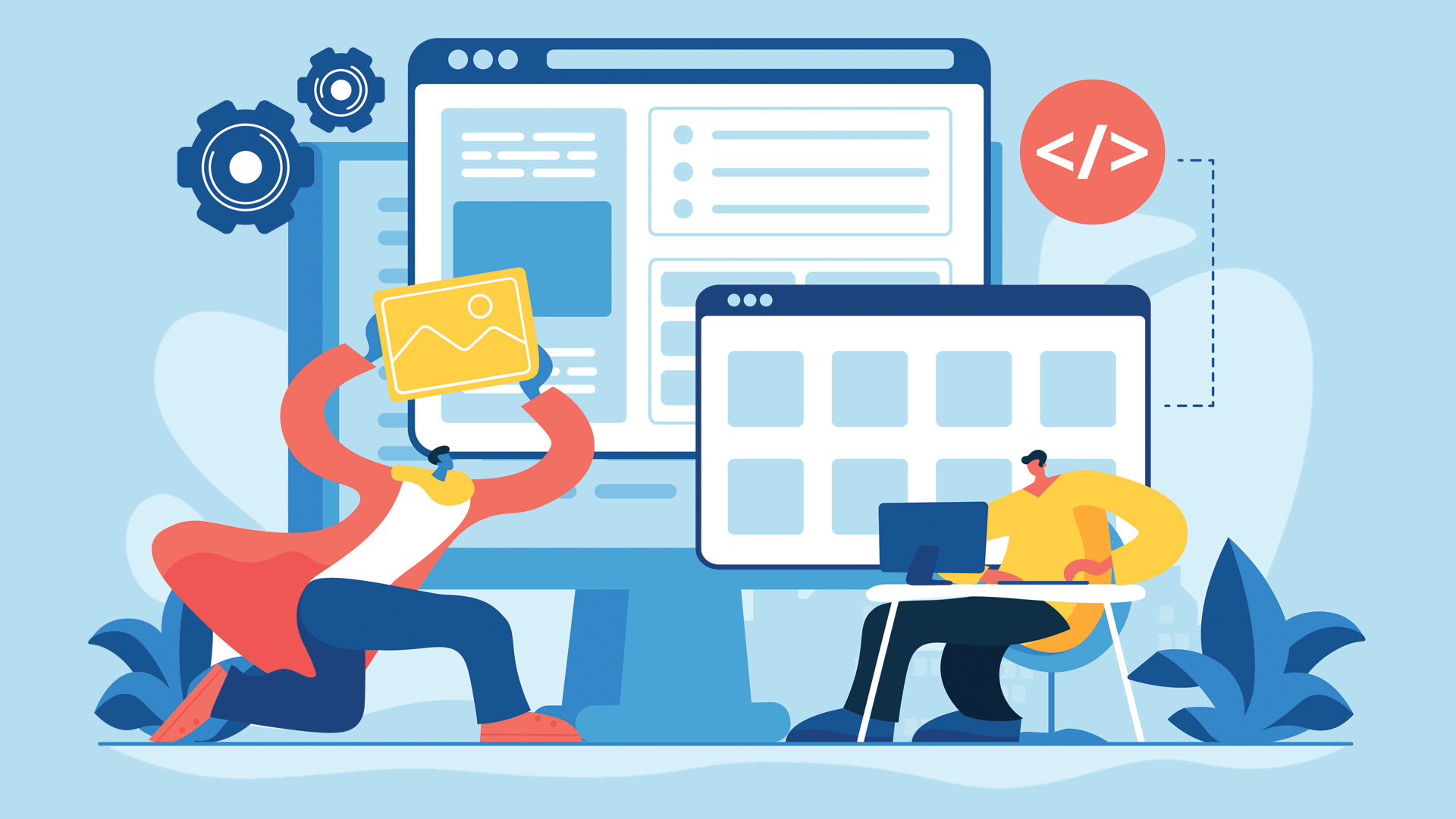
If you’ve used the internet on a desktop or a laptop, then you’d have had used a browser to get to the websites you frequent.
Browsers are the software you use to access web pages. It’s where you type the website address, i.e., Facebook.com or Google.com so you can interact with the page. The most common browser is Google Chrome or Safari (if you’re using an Apple device).
What a browser does is to send out multiple requests to servers after you type the URL of the website, then collect the necessary elements so it can display the page as it was designed. It also sends requests for when you interact with the page, making it functional.
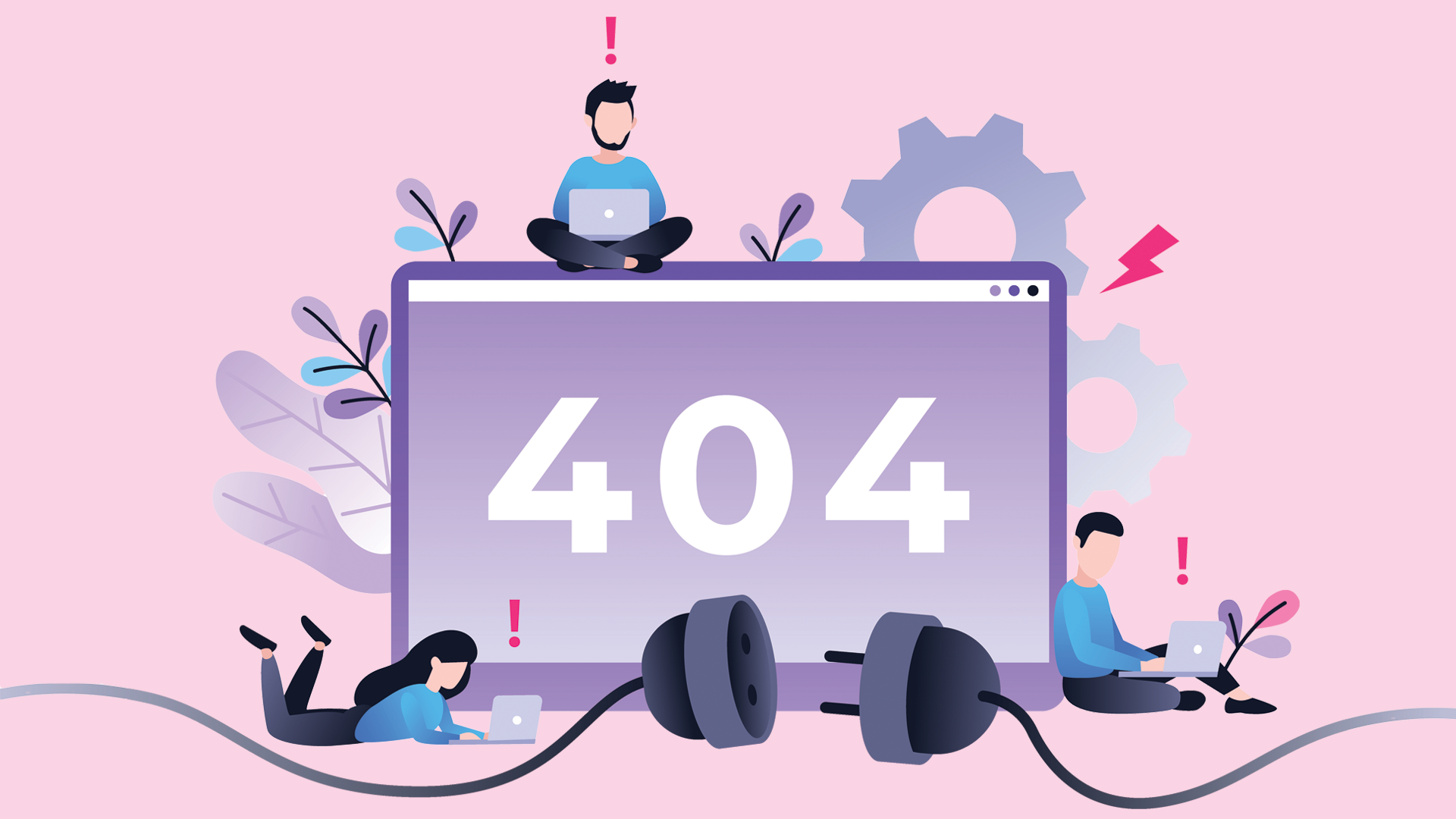
This is another term usually heard around websites and apps. Bugs are errors that occur on a page and intercept an otherwise smooth flow on the page. Whenever you encounter a button that doesn’t respond as it should, that’s a bug.
Web developers and their teams deal with and monitor for bugs on a regular basis as they usually pop up when there are updates or edits done on the website’s code. When a bug is reported, devs locate the source of the error and fix it or else find a workaround.
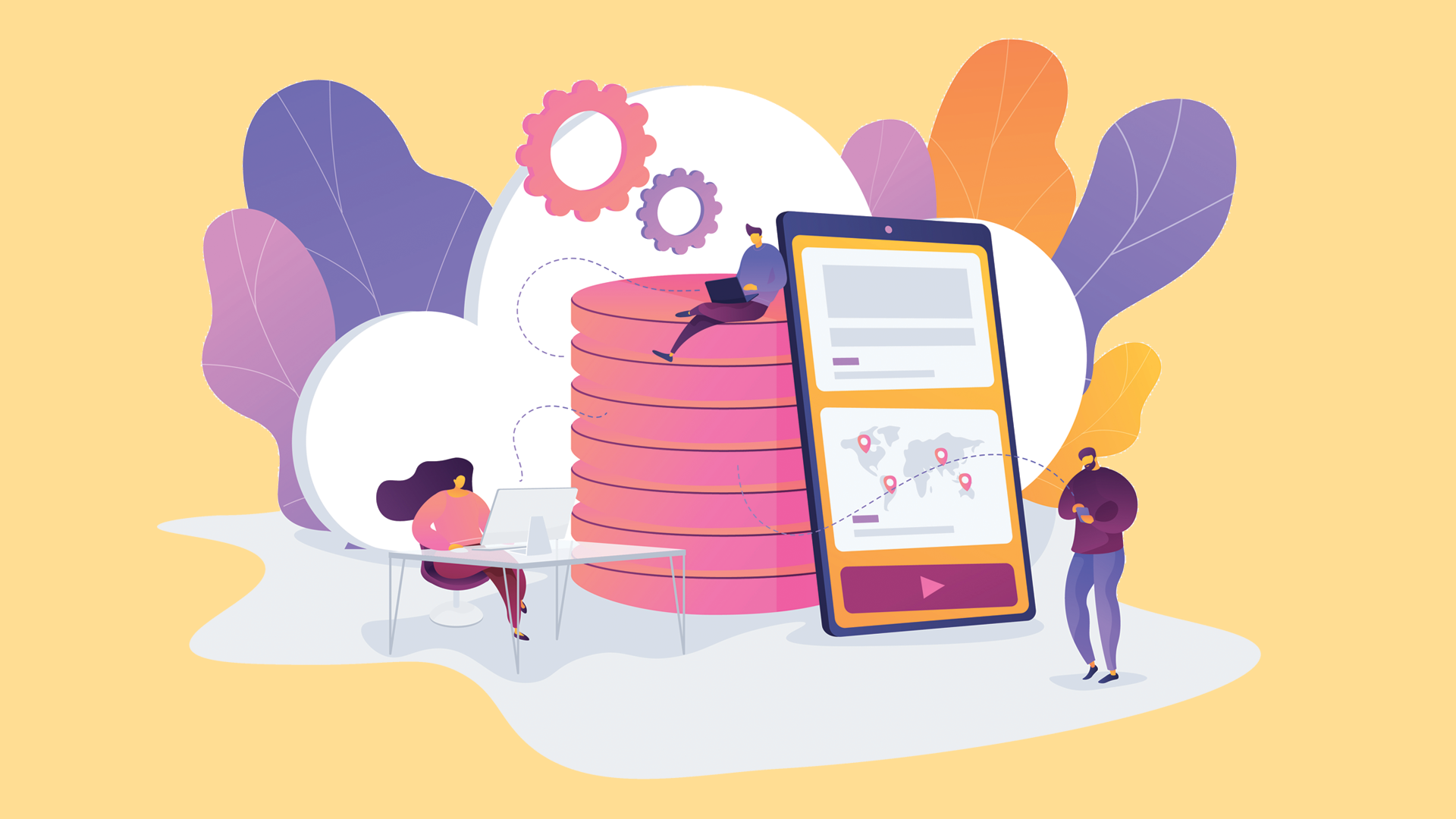
Cache and cookies are temporary storage spaces for data on your browser. To save buffering time, browsers store basic or repeating pieces of the code so it only needs to scrape for newer elements when users return to a website.
Cookies also save data on the browser. It’s often used to store authentication tokens so you don’t have to keep logging in every time a site is opened.
When authentication errors occur, the common remedy users do is clear their browser’s cache and cookies to update the old figures and make it run on fresh data.
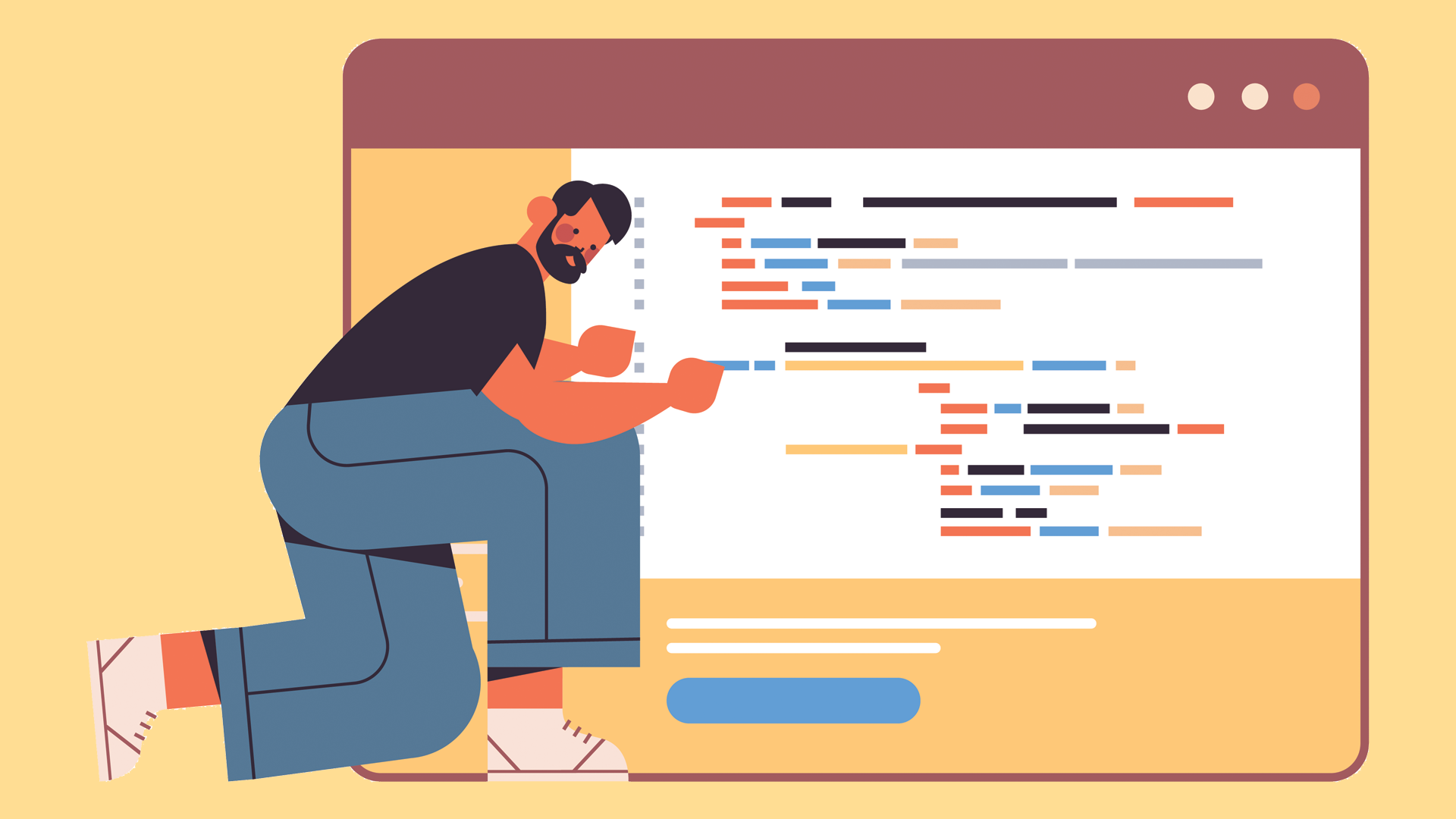
When learning about web development, you can’t miss the word “code”. Because code is the cell that websites are built from.
It’s what developers use to create web pages by using different programming languages. Like Lego pieces, coding is about assembling elements of the website such as HTML (language), CSS (typography), JavaScript (moving elements), turning it into one functional system.
Code usually looks daunting to the untrained eye with its complex combination of letters, numbers, and symbols. However, there’s no need to sweat bullets just yet because developers deal with this aspect of website creation and there’s no need for website owners or managers to learn them.
If you’re curious how codes look like, you check out the code on any website by right-clicking the browser and then clicking View Page Source.
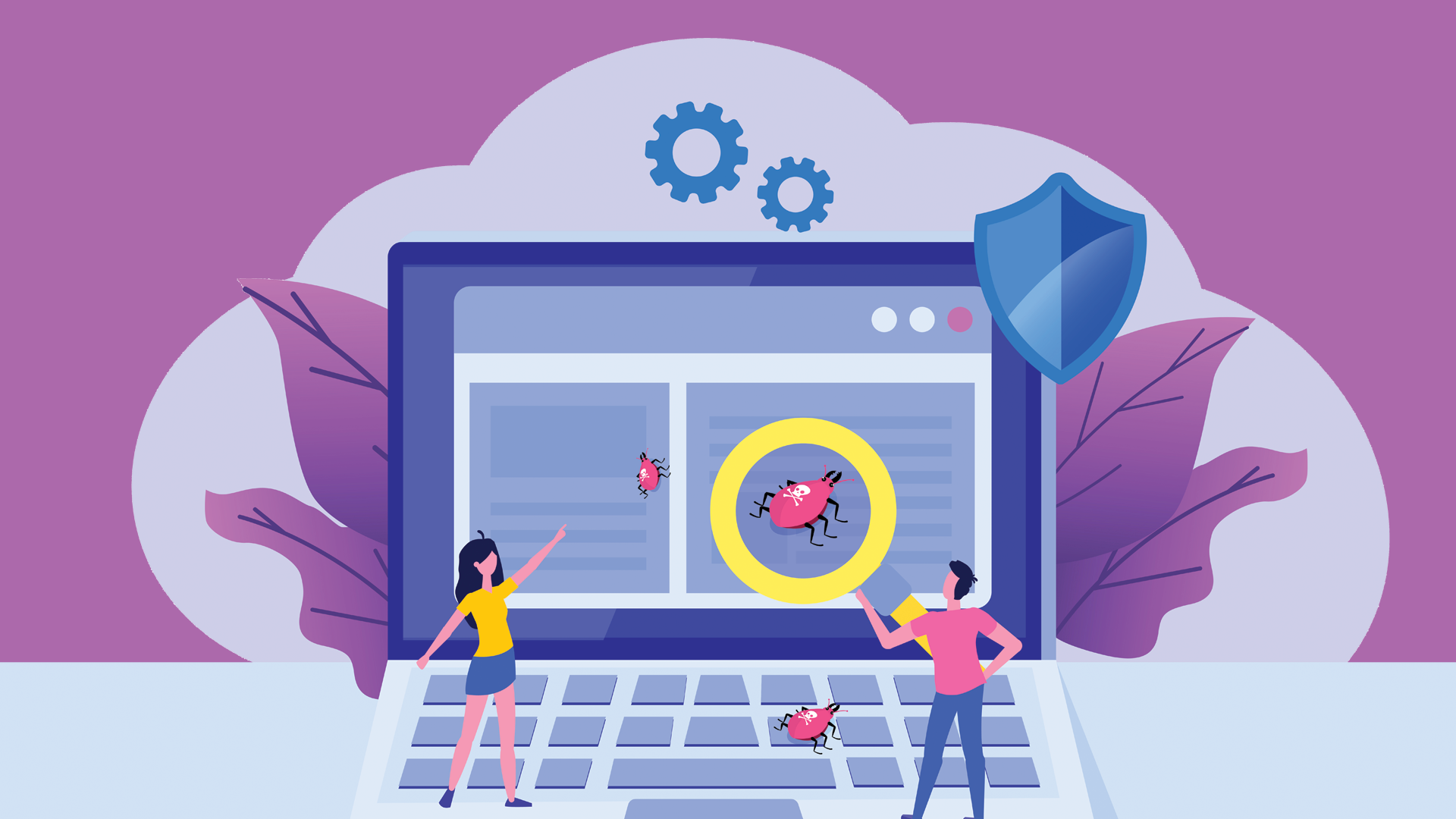
If there are bugs, then debugging is the solution. It’s the process of looking for and fixing bugs on a website or app.
Debugging is a multi-step process that starts with the developer digging into the source of the error. Devs will then isolate the source and deal with it by editing the code.
In case it can’t be fixed with a straightforward solution, it’s the dev’s job to look for a workaround to make it work. The final step is to test if the fix holds and if not, devs go back to working on a remedy.
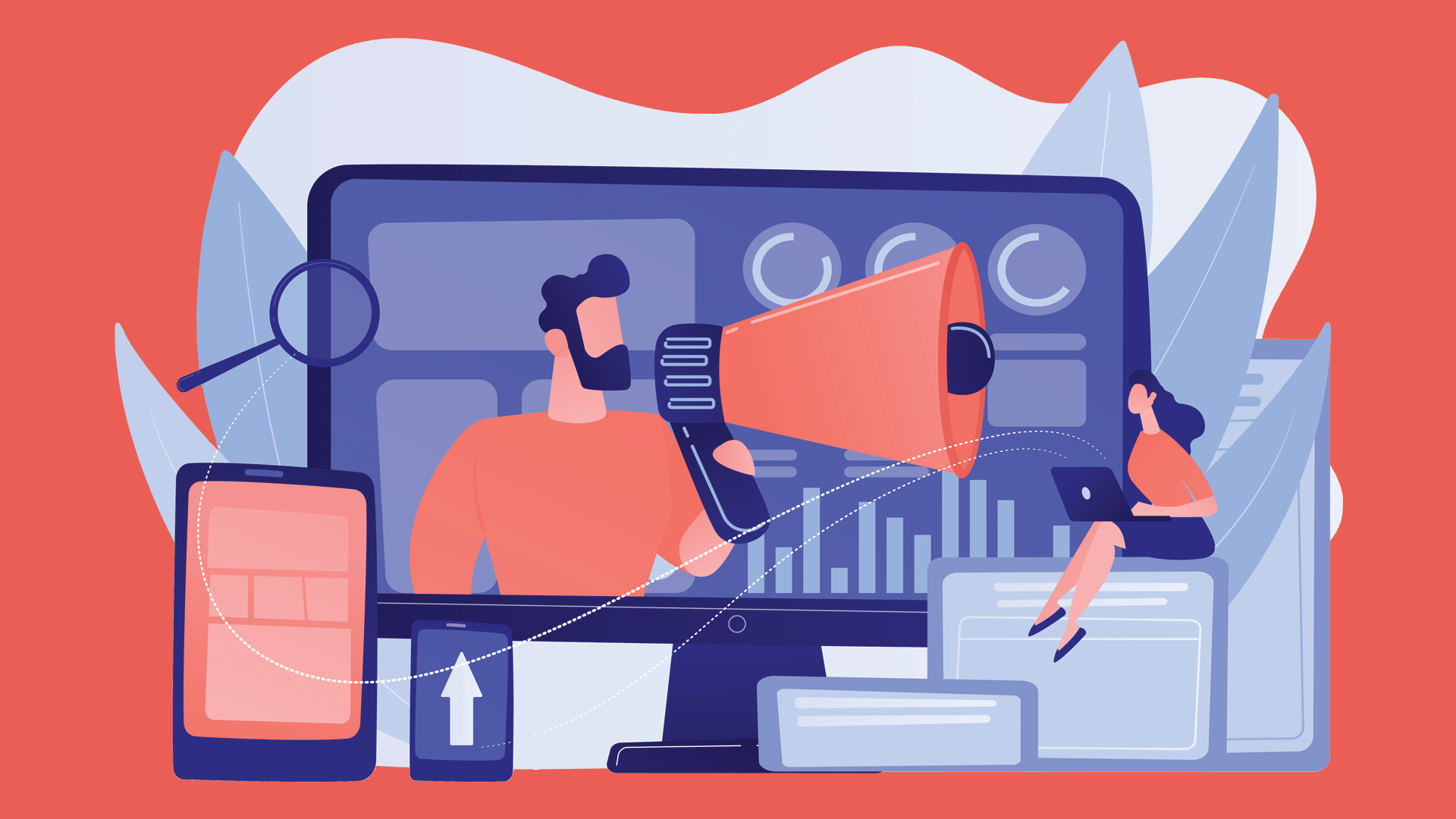
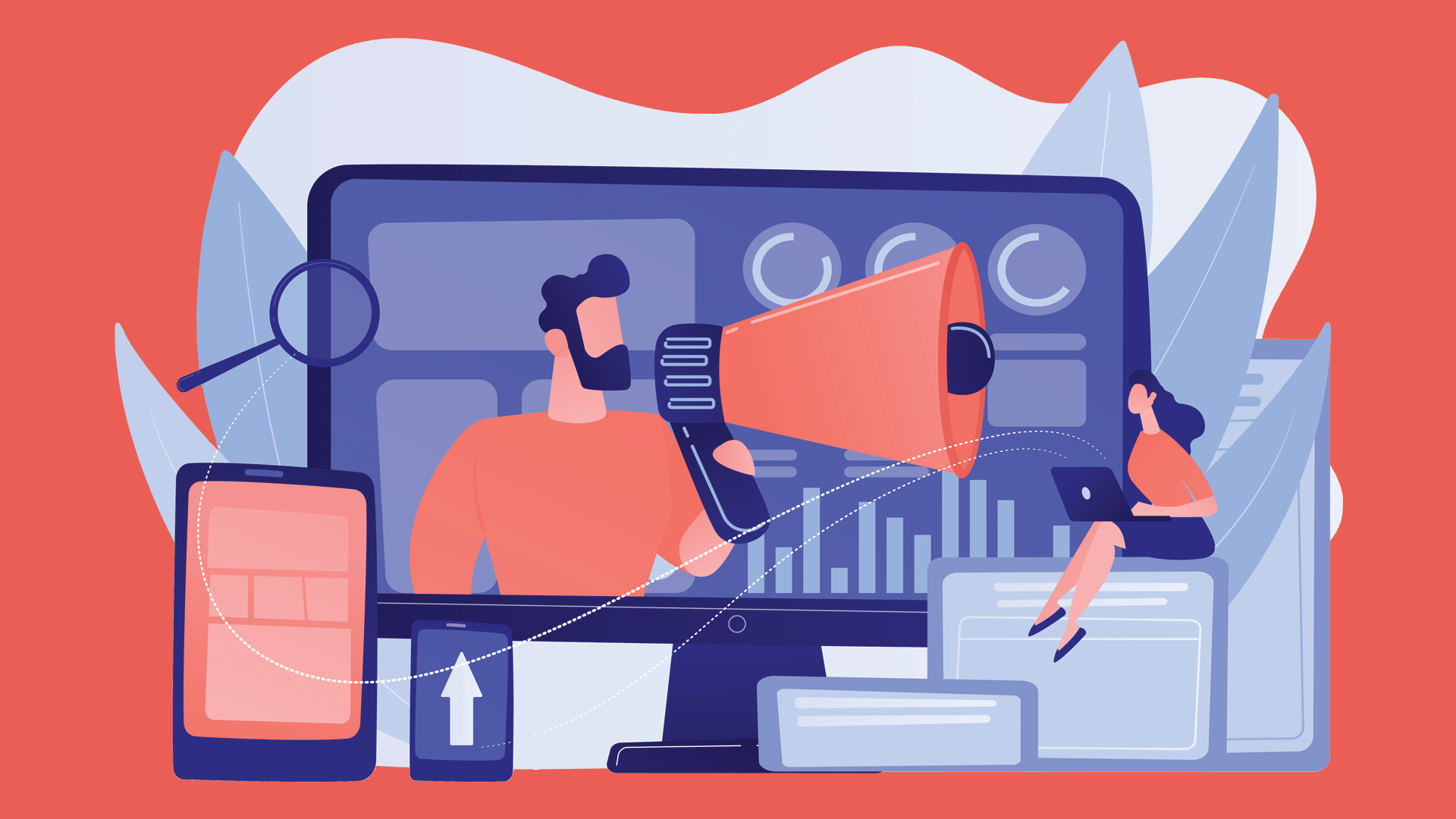
In the web development workflow, there are a few steps to take before a website is ready for public use.
Development is where all the building is done. Once deemed complete or complete enough, the next step is moving on to staging.
Staging is like a rehearsal to see if all the parts are moving as they were programmed. The website is tested by using it as users would and checking if the flow and the intent for every little button and every link on it work as they should. Should there be kinks in the system, they can be redone or corrected.
Once a build is thoroughly tested and faults are cleared, it can finally go live — meaning ready for the public to interact with. Deployment is when the website or app is ready to go live.
Deployment also applies to new features added to an already existing build. So when a developer adds a new function, it goes through the same process of being built, then tested in staging before finally being deployed which means it’s added on to the live website and can now interact with users.
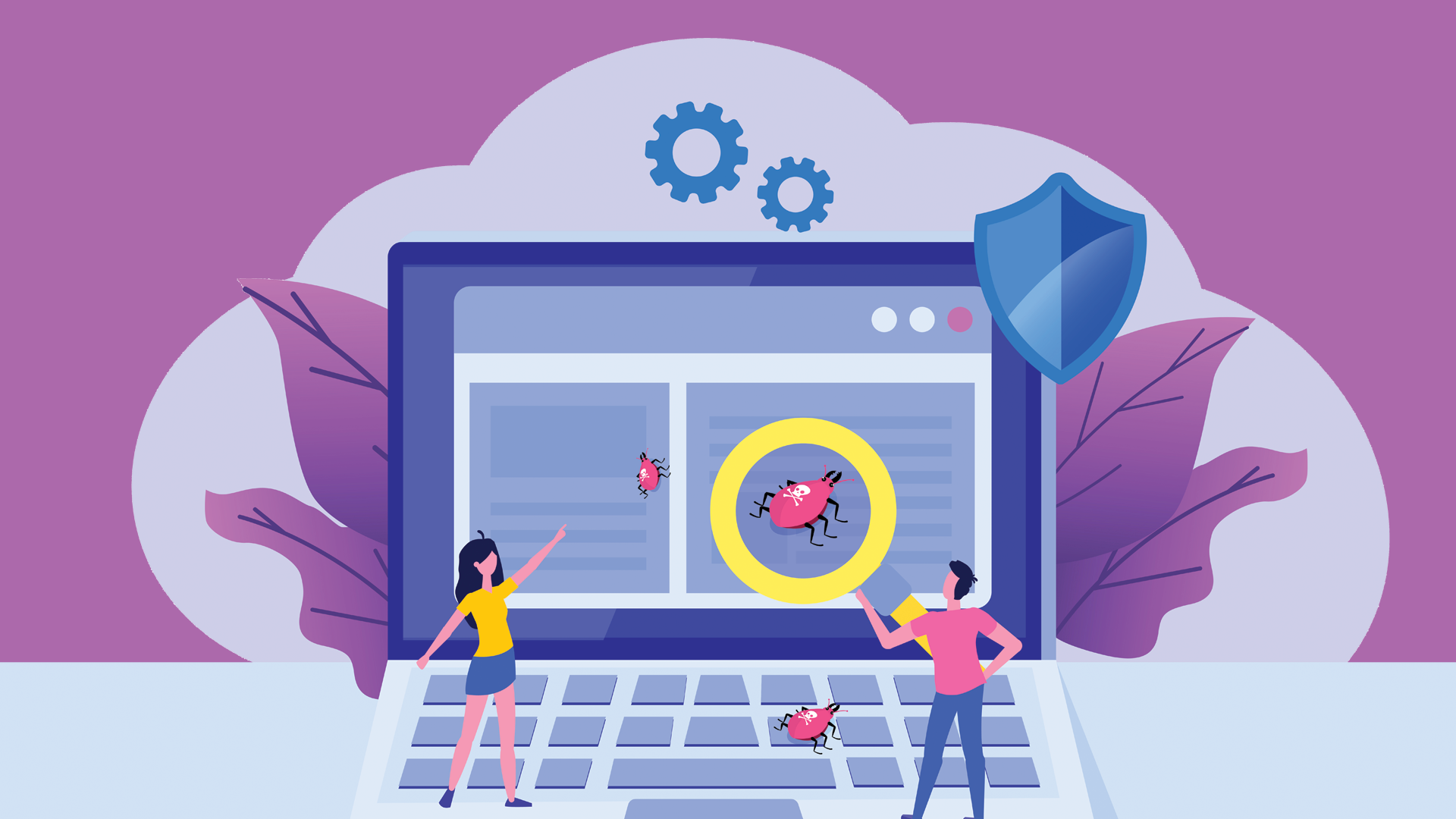
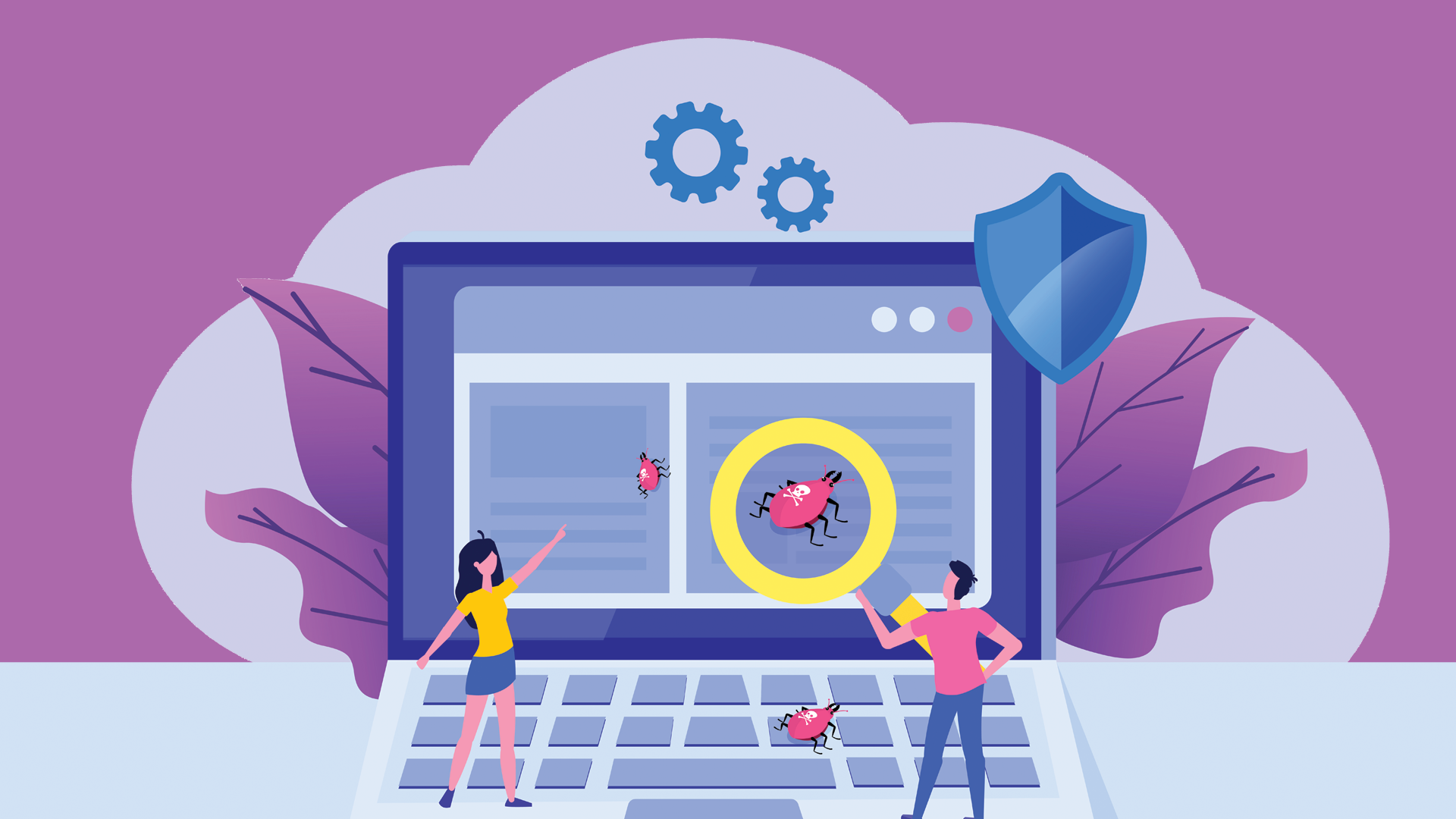
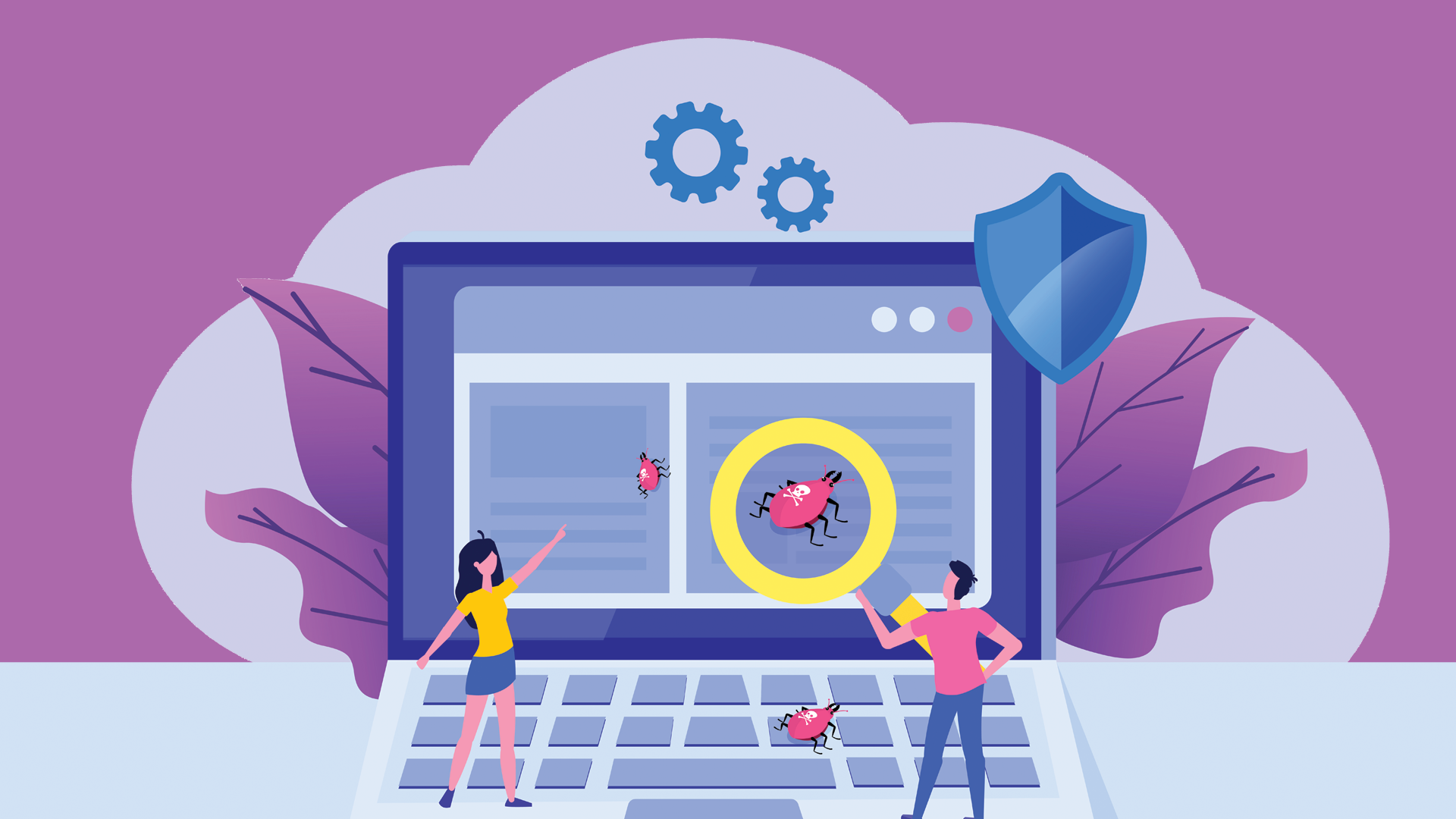
Every website is given an address on the world wide web through a system called DNS (Domain Name System). It’s very specific to each one so it can never be mixed up. This address is called an IP Address.
A domain name is exactly that but easier to remember as they are names instead of a series of random numbers. It consists of two parts: the top level and the second level.
The top-level is usually the name of the company like Amazon or Wikipedia. While the second level is the domain which is the .com or .ca. And together it completes the domain name.
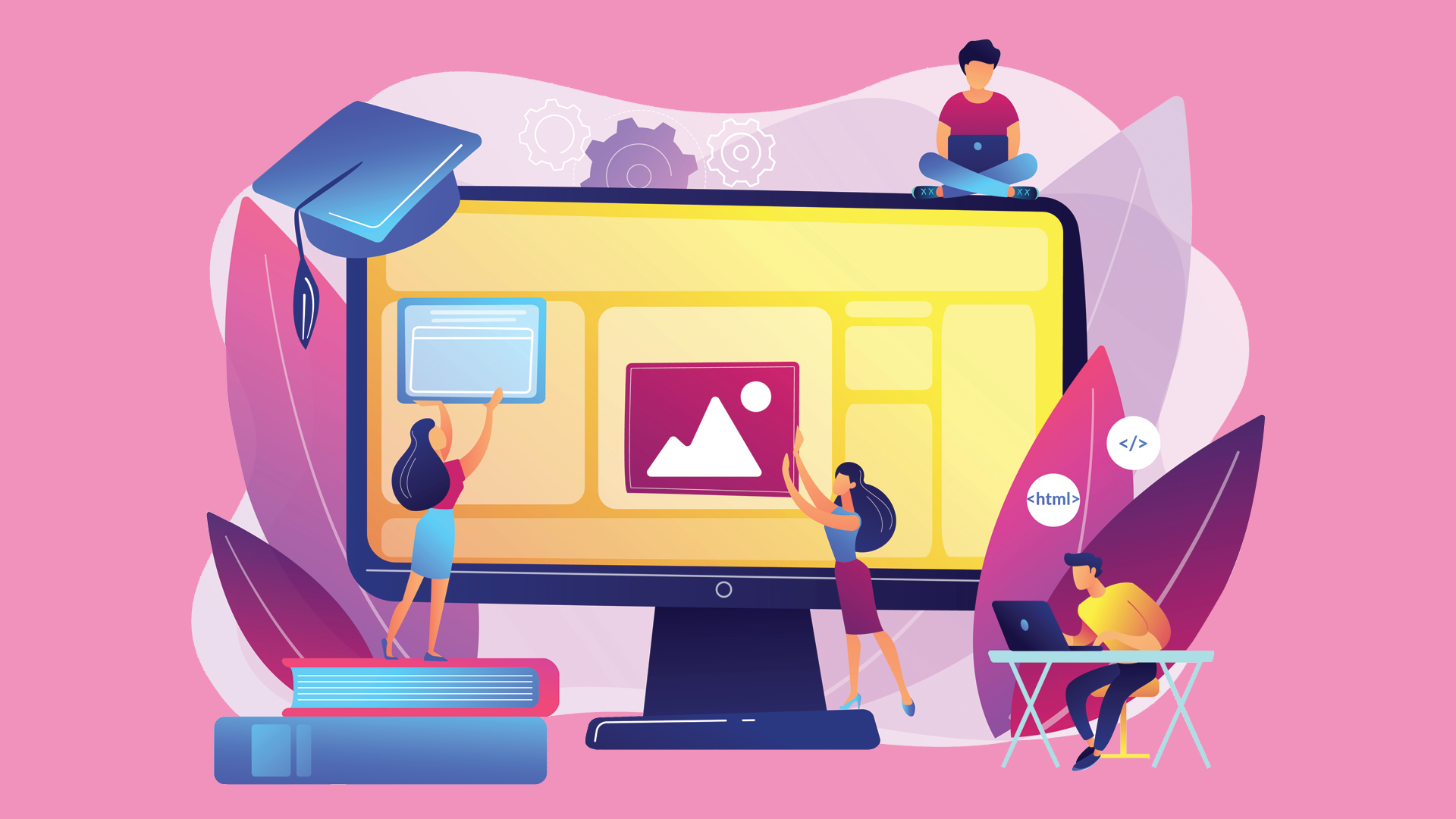
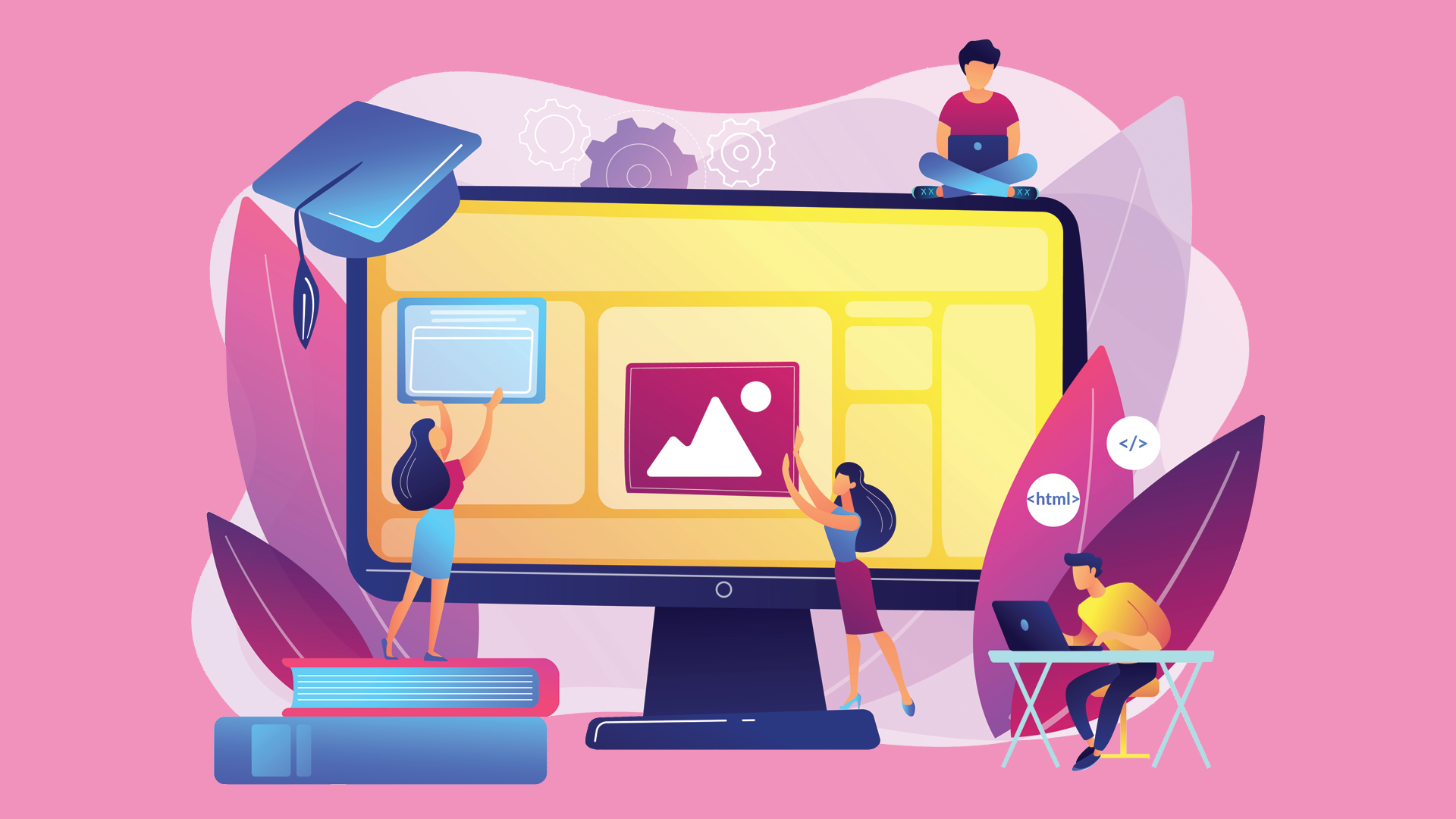
Front-end a.k.a client-side is the other side of the coin and as the word implies is the part of the website that users see and interact with.
While the back-end is where developers use to create a functional working website, the front-end is the final result. The language applied, like HTML, CSS, and JavaScript all determine the visual output on this side of the website.
In the analogy of shops, if the back-end is the factory where items are made and built. The front-end is the store where these items are displayed for shoppers to see and check out.


Plugins are another familiar term we often hear attached to websites and apps. These are add-on features for extra functionality.
Adding plugins to a website is a quick and easy way to extend your website’s capabilities without bulking up the page’s code as they are attachments and not added to the code. Not having bulky code is a plus for your website because it means less loading time whenever users open it on their browsers.
Because it’s not directly added into the code it makes it easier to add in or remove depending on how much value it adds to your website.
In WordPress, you’d have noticed it offers a lot of plugins for every kind of need such as WPForms best used by brands to allow users to contact them conveniently, or MonsterInsights for business owners/managers access to website analytics.
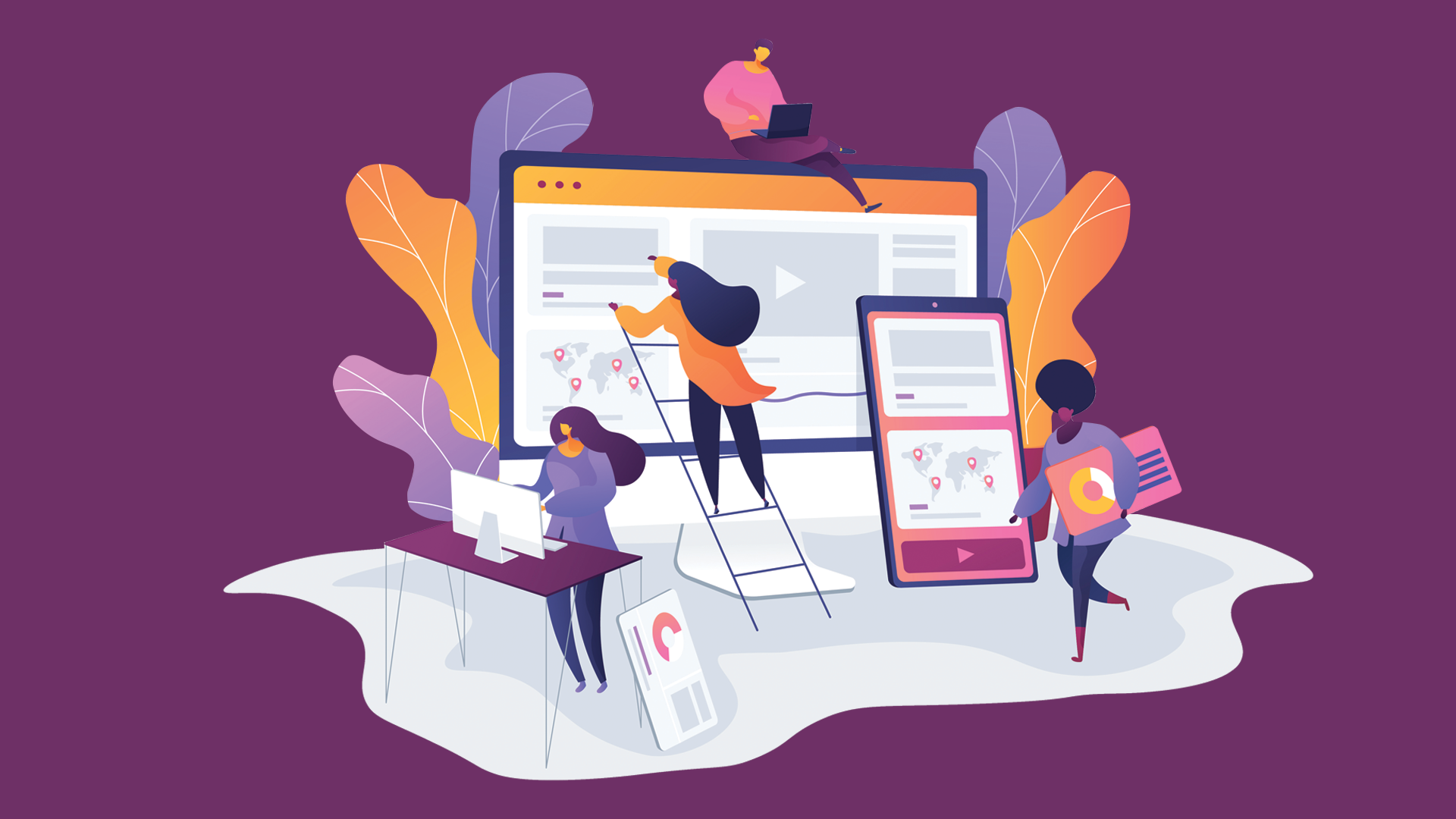
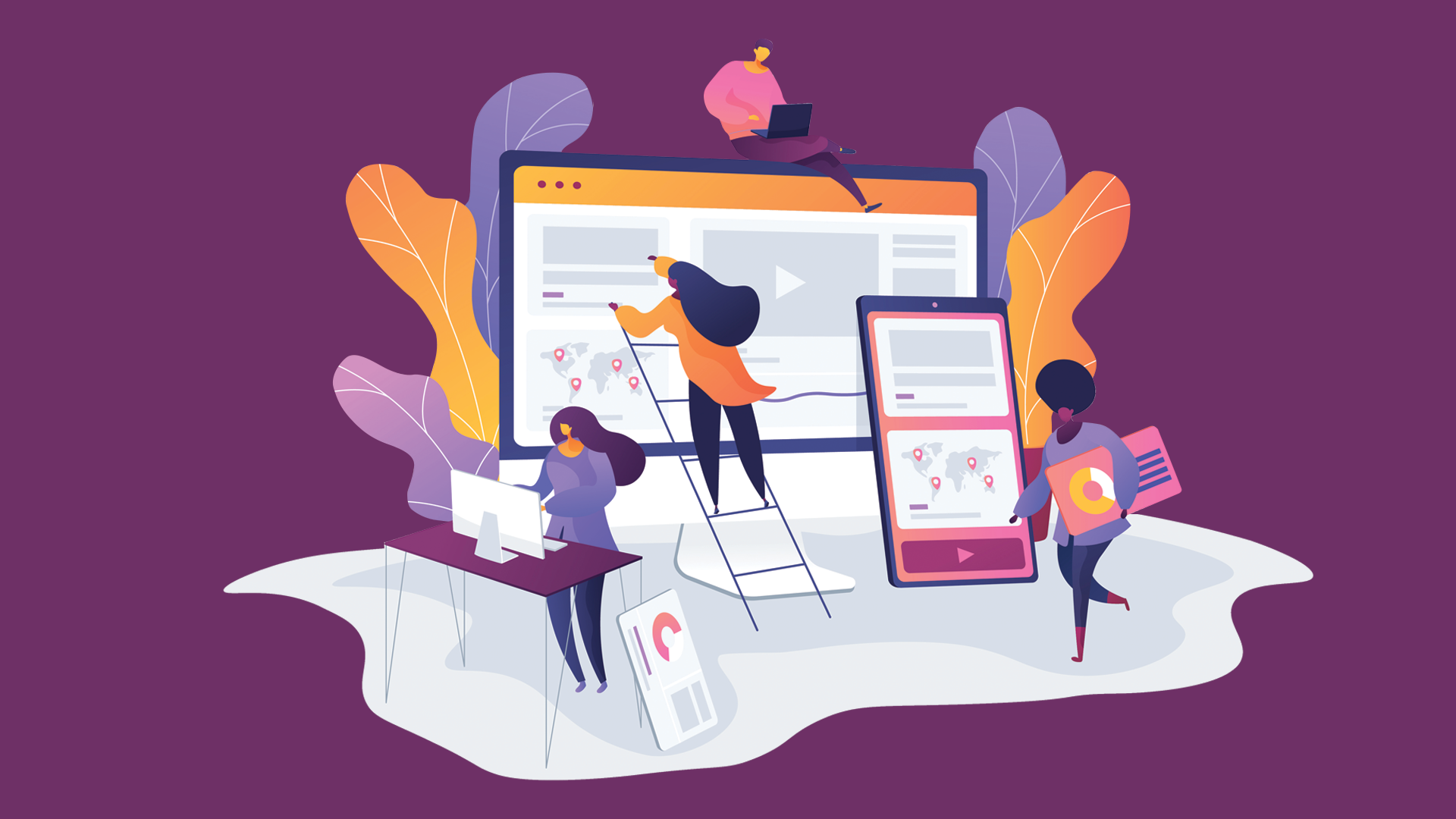
An interface is the aesthetic of the page. Its main purpose is to ensure that users won’t have a hard time navigating around the website by creating clear layouts. With users in mind, designing the UI focuses on visual cues to make it easier to use and get what they need to be done smoothly.
To take away users’ confusion, UI design would plan out how to section items on the page logically, depending on the interaction developers anticipate users will have. From the big picture such as layouts and interactive touchpoints to the most minute detail of what buttons would look like and where they are best placed, the UI design has but one goal: make the website make sense to users.
Simply put, it’s the 2D face of the website.
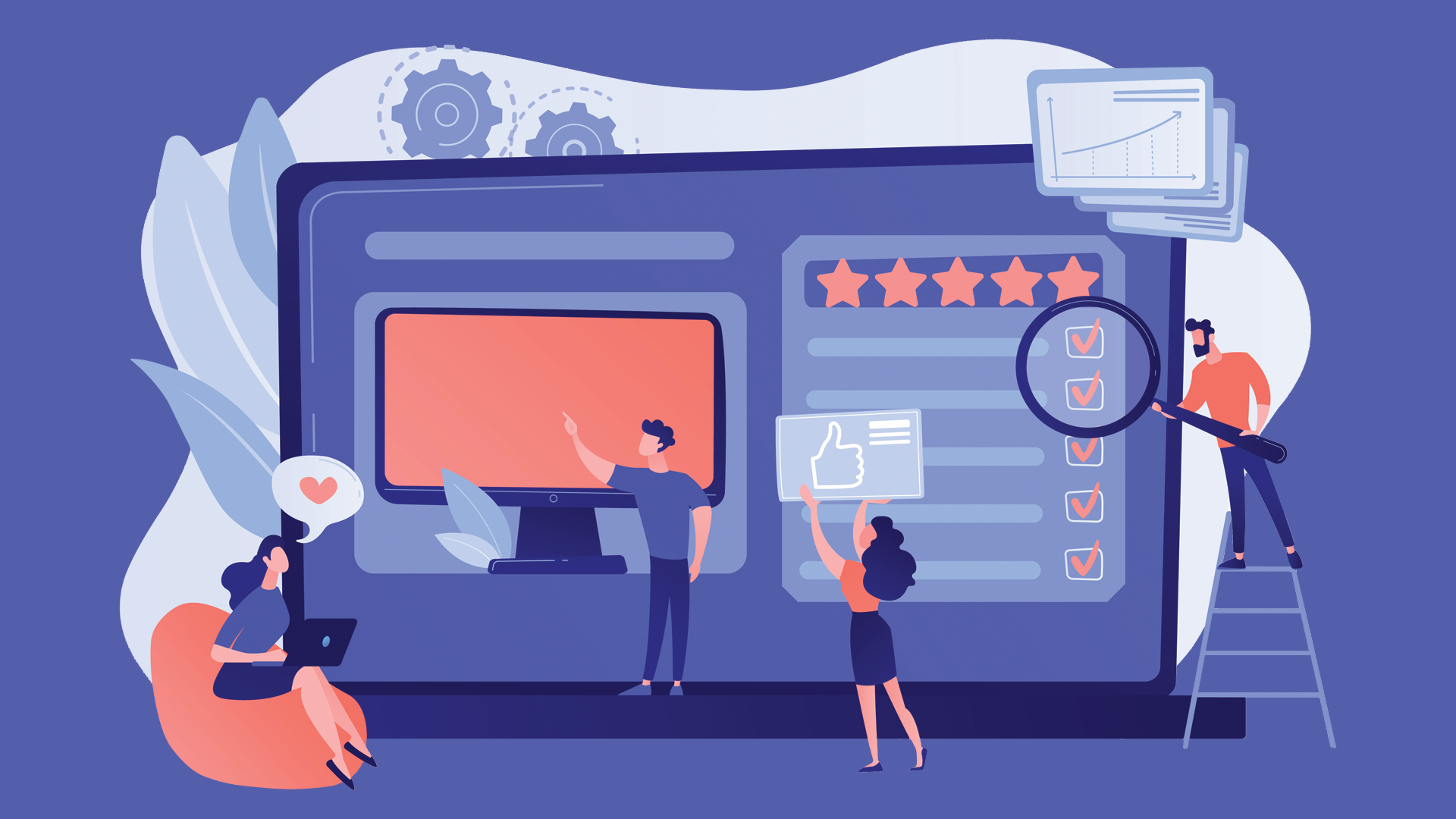
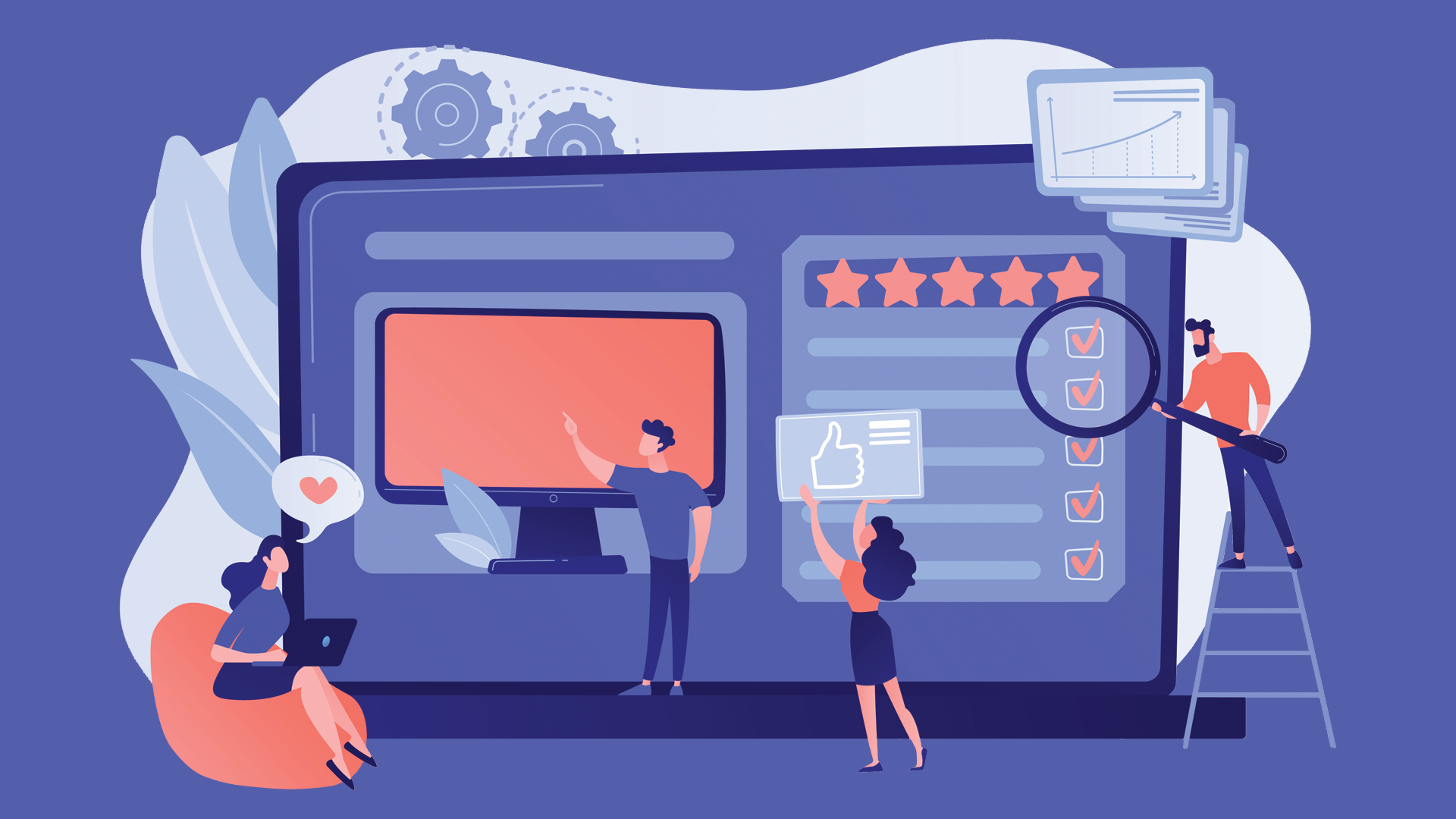
Then there’s the 3D aspect where it’s focused on the moving and interactive elements on the webpage. UX design dictates the page’s reaction to the triggers from users, making it work its magic. So that when you click the Read More link, the page knows to take you to the full content.
UX wholly depends on the smoothness of the user’s browsing through the website. Creating a logical course is an essential factor in designing quality UX design.
If the UI design is all about helping the users “see” where things lie, the UX design is about making sure the processes embedded on the website flow like a dream. The combination of both ensuring positive feedback from customers.
What’s Next?
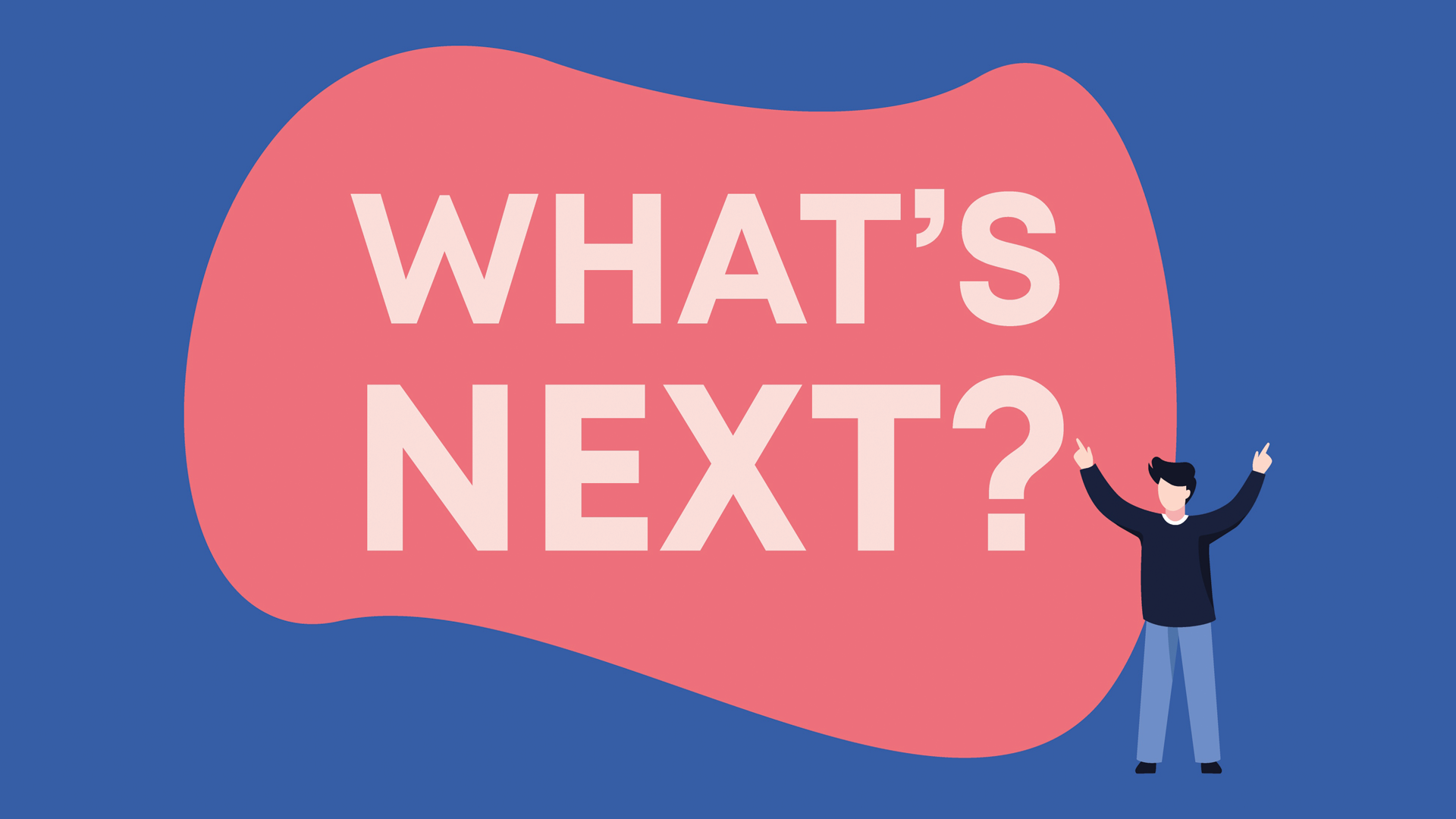
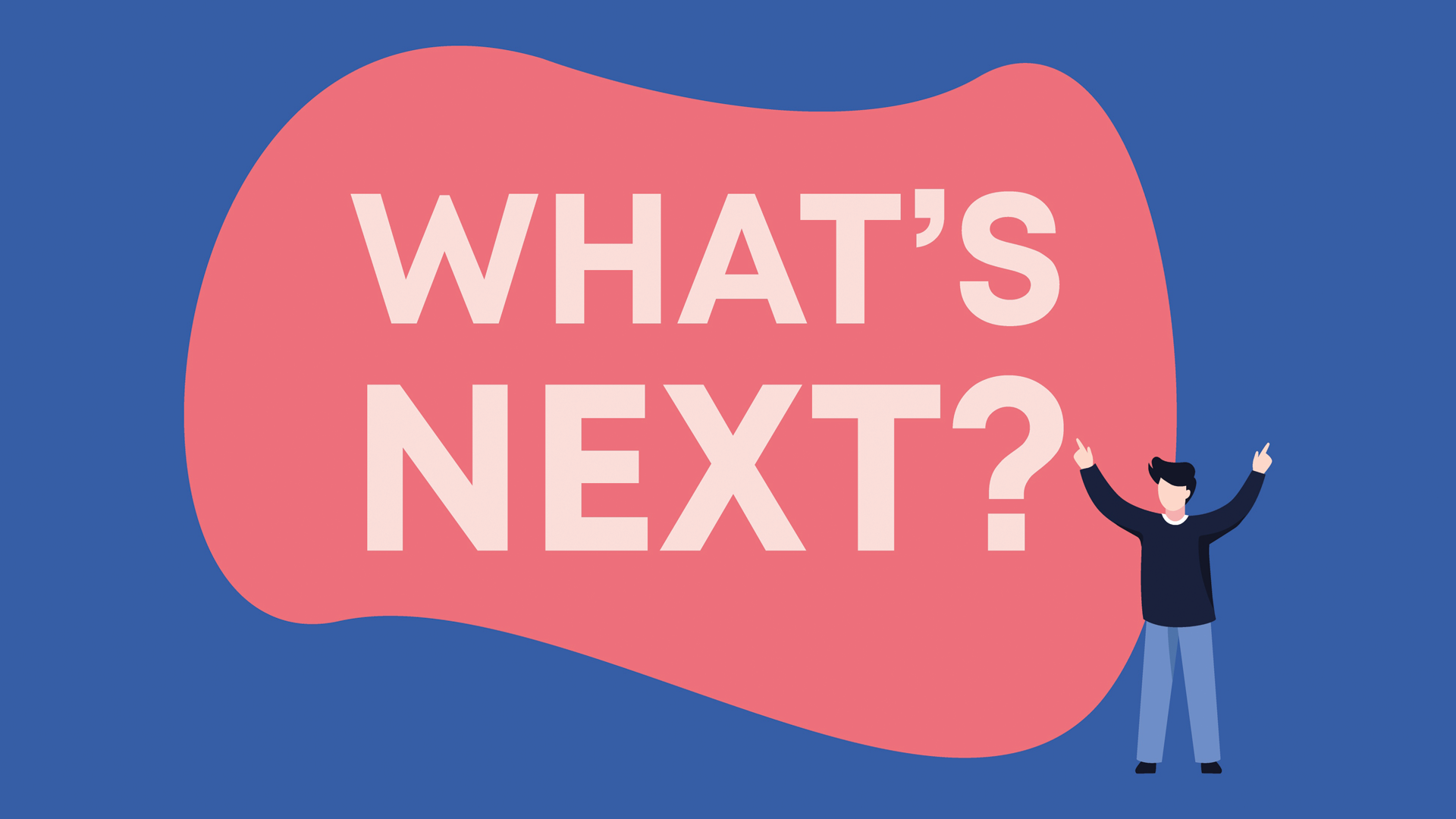
Now that you’ve got a solid kickstarter knowledge of web development vocabulary, it’s time to make use of it for your next project or to start with your very own.
There’s more to learn, to be sure! But newly acquired knowledge is best retained through practice and use, so if you have a website waiting to be built or have a rough blueprint of one in mind for your business, our team is ready for your needs!
Start your own website with us now!
